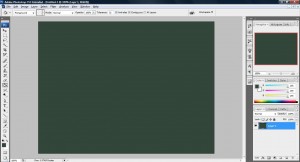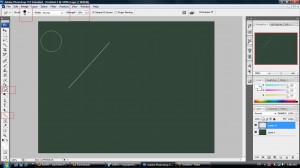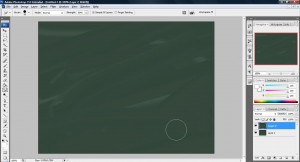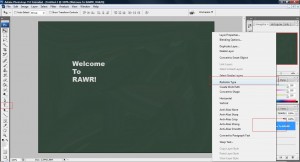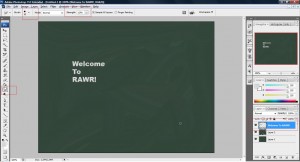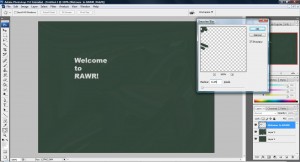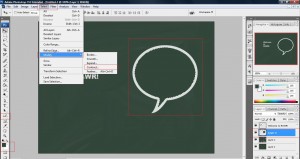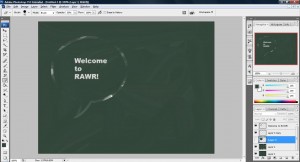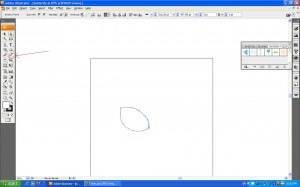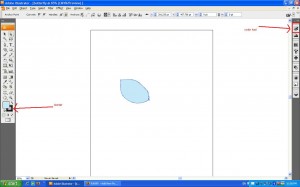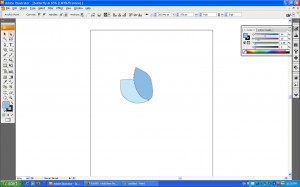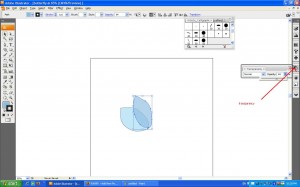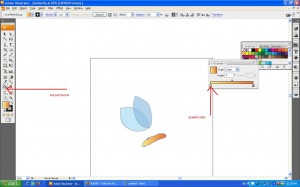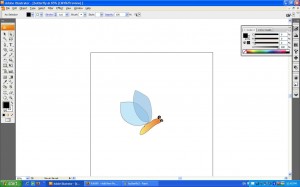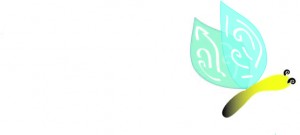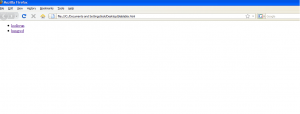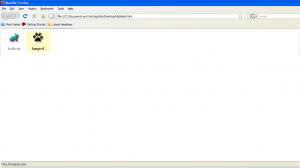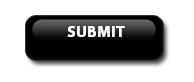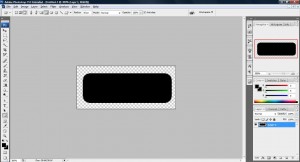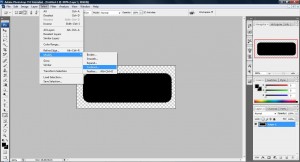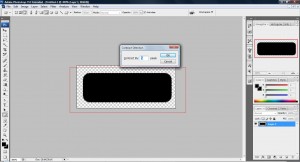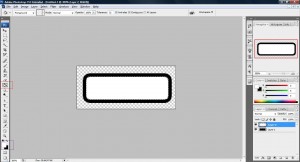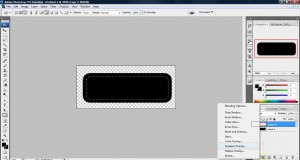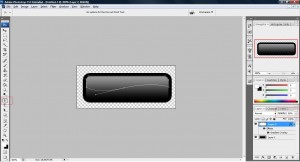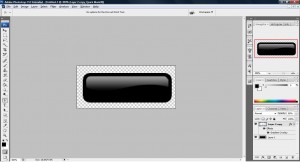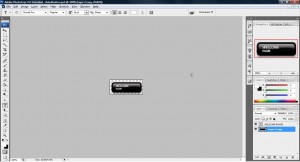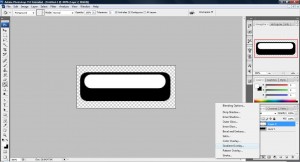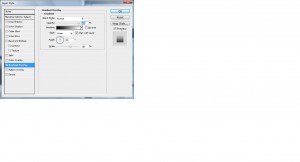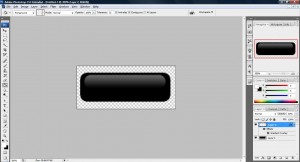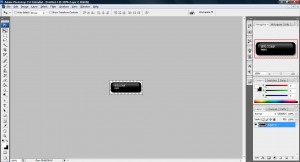1. Fire up your photoshop and open up a workspace, change the background to a color where it fit the color of a blackboard(#33463a)
2. Create a new layer and mess up the blackboard so that it look like one! This can be done by using the smudge tool and some line drawn on the board. I used 1 line with a Smudge strength of 89% and a large enough pixel for me to swing continuously on the board to create a nice effect as shown below.
3. Use the Horizontal Type Tools with color (#d7d7d7) and write something on the blackboard. Next, Rasterize it.
4. Now, use the Smudge tool and rub the text until you get an effect which feel like a chalk.
5. Finally, add some blur to it by doing this, Filter->Blur->Gaussian Blur, 2.5 Radius.
OR
if you would like a nice drawing that looks like a chalk drawn you can do this,
1. Create a new layer and draw a bubble shape in the same color as shown above and contract it by 10px then color it with the blackboard color as shown below,
2. Next, take the Eraser tool and adjust its opacity to 50% and start erasing the shape until you get something like this. You can duplicate this image before applying Eraser tool to retry again for a better effect.
Done!