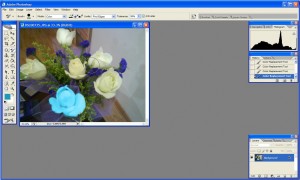Using the colour replacement tool enables us to paint without going out of boundaries.
First, I used a photo of my roses. I want one of my roses to be blue in colour.
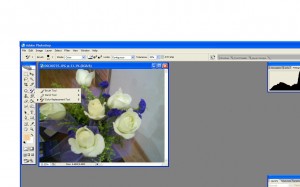
Next, I pick the colour replacement tool which is hidden under the brush option on the toolbar
I change limits to sampling once, and find edges shown on the photo below.
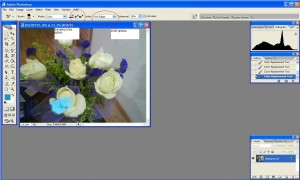
Next, I begin to paint on my object, in this case, the yellow rose at the bottom. My options enabled me to find the edges of the rose without painting over the boundaries. The tolerance settings can be changed in case this happens. If too much area is painted, the tolerance should be reduced, if the paint is not flowing freely, the tolerance should be increased.
My rose is now blue.Awesome.